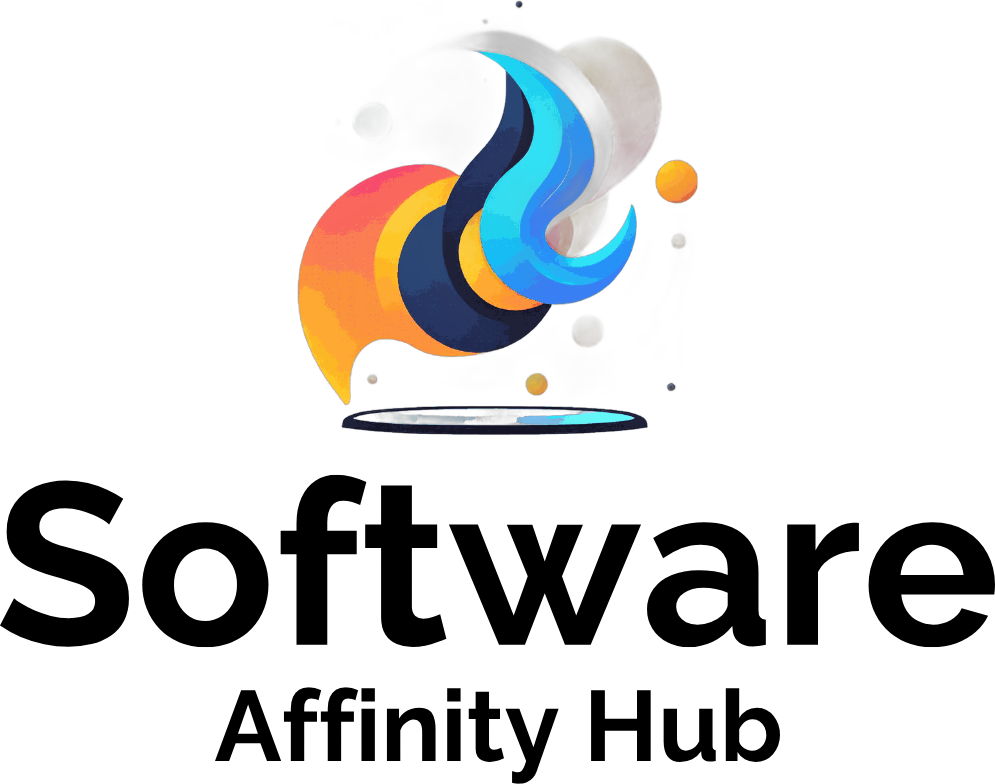Several users have reported that after installing a Windows 11 cumulative update, their PC suddenly loses sound or behaves erratically with audio. Here’s a clear and actionable guide to troubleshoot and restore sound.
❗ Why Did This Happen?
Common triggers for audio failures following a cumulative update include:
- Driver conflicts or incompatibilities: The update may overwrite or corrupt existing audio drivers.
- Outdated driver versions: Especially Realtek or SST drivers that aren’t fully compatible yet. You can read more on this issue in Windows Forum.
- System settings or configuration changes during the update.
🛠️ Troubleshooting Steps (in Order)
1. Run the Built‑in Audio Troubleshooter
- Press Windows + R to open the Run dialog.
- Type or paste this exactly:
msdt.exe -id AudioPlaybackDiagnostic- Press Enter. This should open the Audio Playback Troubleshooter window immediately.
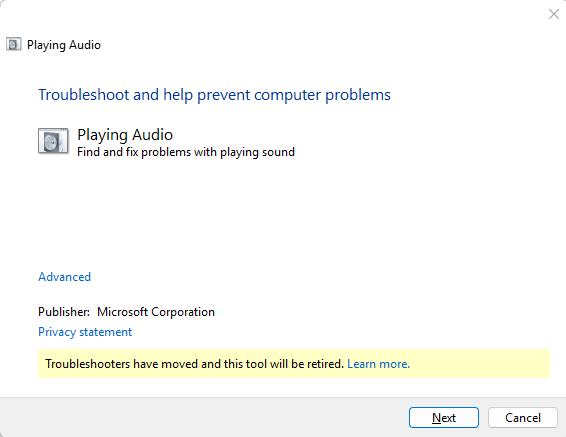
2. Check Audio Device & Output Selection
Open Settings → System → Sound and confirm your preferred output device (speakers or headphones) is selected and enabled.
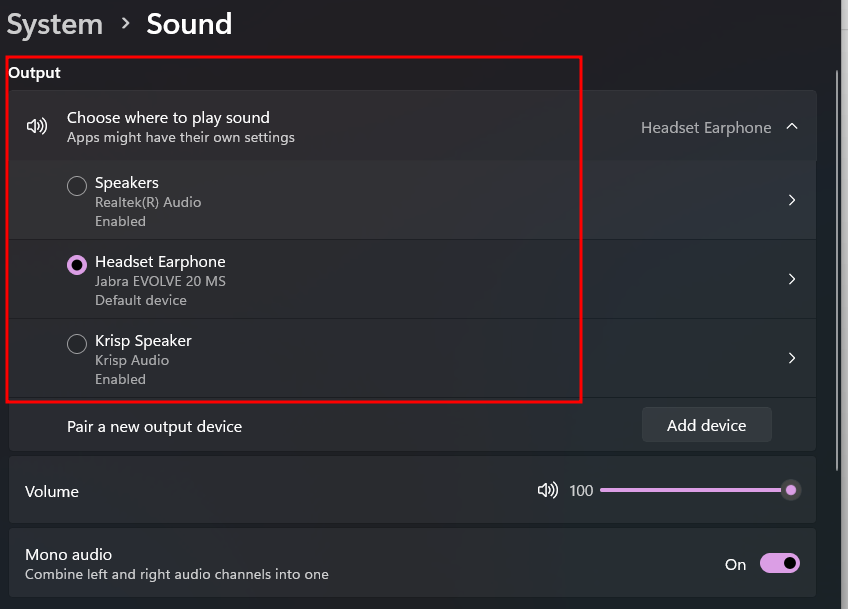
3. Restart Audio Services
Press Win + R, type services.msc, and restart or set to Automatic startup for:
- Windows Audio
- Windows Audio Endpoint Builder
- Remote Procedure Call (RPC)
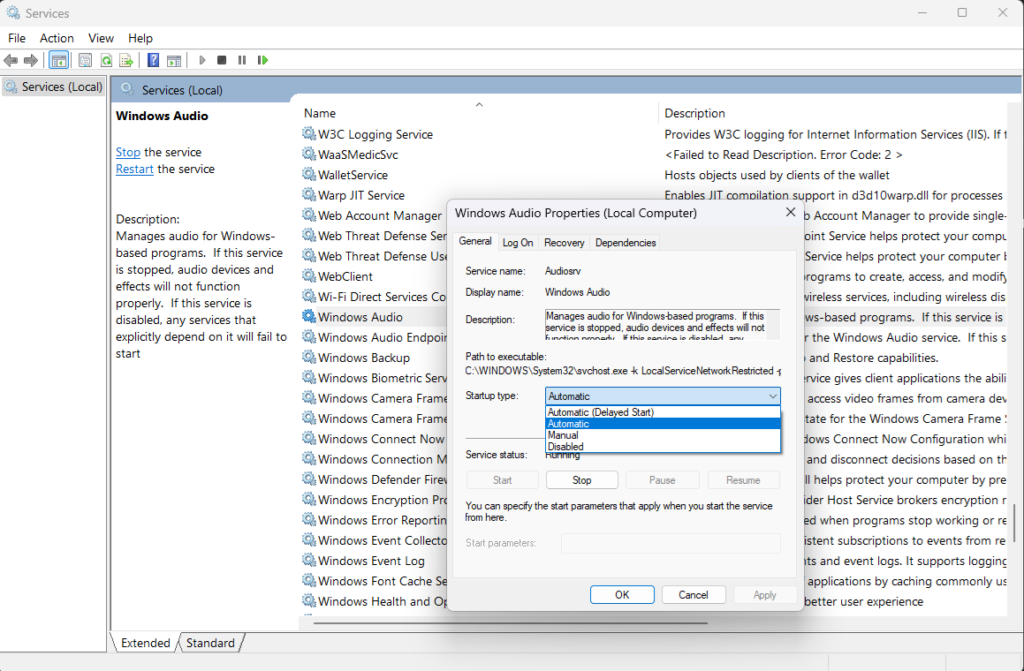
4. Update, Reinstall, or Roll Back the Audio Driver
- Navigate to Device Manager → Sound, video and game controllers.
- Right‑click your audio device and try Update driver → “Search automatically.”
- If issues began after a driver update, use Roll Back Driver to revert.
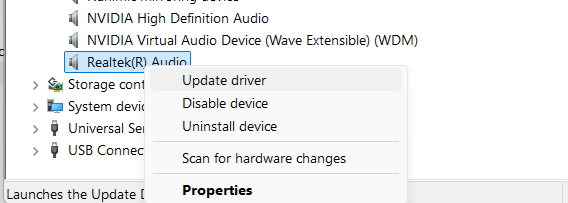
5. Disable Audio Enhancements
In Sound settings, click More sound settings, open your audio device’s Properties, go to the Enhancements tab, and check “Disable all enhancements”. If available, also disable “Allow applications to take exclusive control” on the Advanced tab
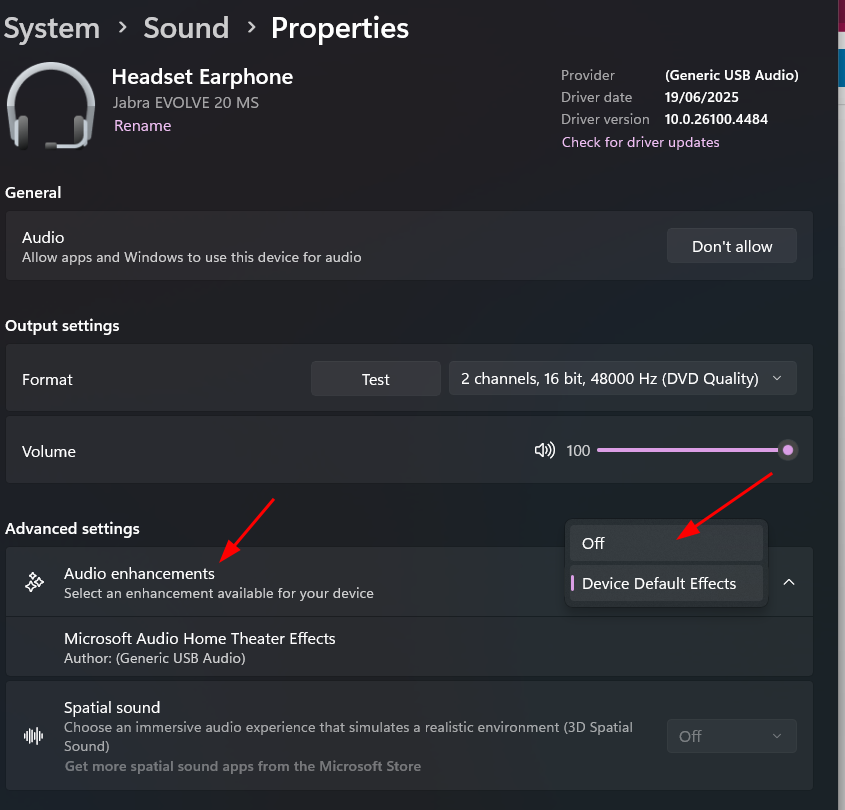
6. Roll Back a Troubling Windows Update (Optional)
If the issue began right after a specific cumulative update and nothing else worked, rolling back the update may help:
- Go to Settings → Windows Update → Update history
- Find the suspect update, click Uninstall updates and restart
- Alternatively, use Recovery → Go back if available.
Summary
Audio problems after a Windows 11 cumulative update are fairly common—but almost always fixable with the above steps. Start with the troubleshooter, check settings, manage services, and address driver issues. If the problem persists, uninstalling the update or restoring the system may eliminate deeper conflicts.